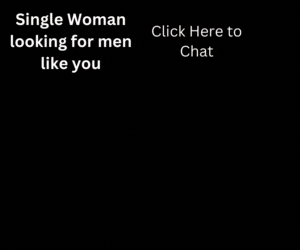One of the major reasons why most of us use Gmail is because of its generous offering in terms of storage space. With more than 7 GB (and counting) FREE mail space, there is really no need to delete your e-mails. But not deleting emails causes next potential problem – cluttered and unsorted inbox. Good news is, Gmail has an easy and simple workaround. In short, not only you get to keep all emails, they can also be organized, sorted and retrieved easily with the use of Labels.
One of the major reasons why most of us use Gmail is because of its generous offering in terms of storage space. With more than 7 GB (and counting) FREE mail space, there is really no need to delete your e-mails. But not deleting emails causes next potential problem – cluttered and unsorted inbox. Good news is, Gmail has an easy and simple workaround. In short, not only you get to keep all emails, they can also be organized, sorted and retrieved easily with the use of Labels.Today, we are going to discuss about searching and retrieving emails. The simple “Search Mail” functions right beside Gmail logo actually does more than we probably think. In this post, we are introducing you the useful Gmail search options with examples on how to use them for almost any type of mails easily within your clattered inbox.
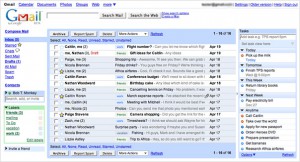
Operators
Here’s a list of Gmail operators you can use them when you search via the search box in your Gmail. Examples of usage are also provided.
“” (quotes):
Format: “keyword”
Example: “web design”
(Return only emails with the exact quoted keywords.)
subject:
Format: subject:keyword
Example: subject:Google Alert
(Return emails with keywords in titles.)
from:
Format: from:<name>
Example: from:Web Design Fact
(Return emails received from a specific user, but not the email address.)
Format: from:<[email protected]>
Example: from:[email protected]
(Return emails received from a specific email address.)
to:
Format: to:<name>
Example: to:Web Design Fact
(Return emails sent to a specific user, but not the email address.)
Format: to:<[email protected]>
Example: to:[email protected]
(Return emails sent to a specific email address.)
in:
Format: in:<label name/inbox/trash/spam/anywhere>
Example: in:trash
(Return emails stored in a specific location. If you are searching for emails that you have no clue where it is, use in:anywhere.)
is:
Format: is:<starred/unread/read/chat>
Example: is:unread
(Return emails with a specific status. E.g, Starred, unread, read emails or even Gtalk chat logs.)
cc: & bcc:
Format: cc:<name> or cc:<[email protected]>
Example: cc:Web Design Fact or cc:[email protected]
(Return emails carbon copied to a user or specific email address.)
Format: bcc:<name> or cc:<[email protected]>
Example: bcc:Web Design Fact or cc:[email protected]
(Return emails blind carbon copied to a user or specific email address.)
Before: & after:
Format: before:<yyyy/mm/dd>
Example: before:2010/01/01
(Return emails before a specific date.)
Format: after:<yyyy/mm/dd> before:<yyyy/mm/dd>
Example: after:2010/01/01 before:2010/05/01
(Return emails after in range of or after specific date.)
label:
Format: label:<label name>
Example: label:Comments
(Return emails with a specific label.)
filename:
Format: filename:<filename.format>
Example: filename:webdesignfact.pdf
(Return emails with the exact filename attached.)
Format: filename:<format>
Example: filename:pdf
(Return emails that have the same file type attached.)
has:attachment
Format: has:attachment
Example: from:Web Design Fact has:attachment
(A more general search for emails with attachments. Return emails with attachments, regardless of file type and format.)
Combining Operators
Here are some operators that allow you to yield more specific and accurate results.
“-“
Format: operator:value -operator:value
Example: has:attachment -filename:zip
(Return emails with attachements, filtering away those with .zip attachments.)
“OR”
Format: operator:value OR operator:value
Example: from:[email protected] OR from:[email protected]
(Return emails received from either user(s).)
“AND”
Format: operator:value AND operator:value
Example: from:[email protected] AND has:attachment
(Return only emails received from a specific email that has an attachment.)
10 More Advanced Search Examples:
The possibilities of manipulating these operators are quite limitless. Here we are providing some of the combination of search queries use frequently or find useful.
1. Example: in:inbox label:facebook is:unread
(Search for all unread emails labeled facebook inside inbox.)
2. Example: in:anywhere from:vivek
(Search for all emails regardless where it’s stored (spam, inbox, trash) received from anyone with the name Vivek.)
3. Example: is:unread after:2010/06/01 before:2010/07/01
(Search for all unread mails for the month of June. )
4. Example: from: [email protected] has:attachment
(Return all emails with attachments sent by [email protected])
5. Example: in:inbox “meeting”
(Search inbox for any emails with the keyword “meeting” in it.)
6. Example: from:[email protected] has:attachment filename:zip
(Return only emails received from [email protected] with .zip attachments.)
7. Example: “facebook” -from:@facebookmail.com
(Return all emails with the keyword “facebook”, excluding those sent by facebook.com)
8. Example: to:vivek OR cc:vievk
(Return all emails sent to or carbon copied Vivek.)
9. Example: label:google OR from:@google.com
(Return all emails received from google.com or labeled “google”.)
10. Example: “meeting” is:chat
(Return all chat log files with keyword “meeting” in it.)